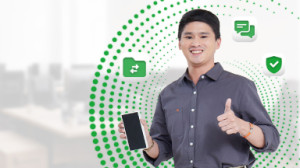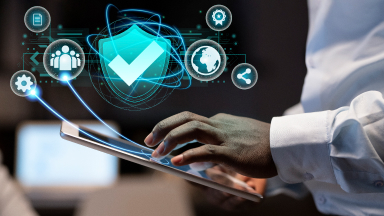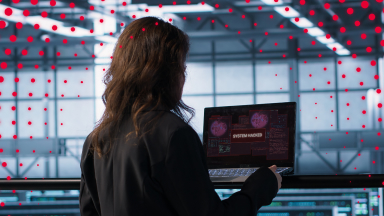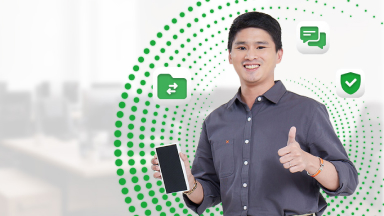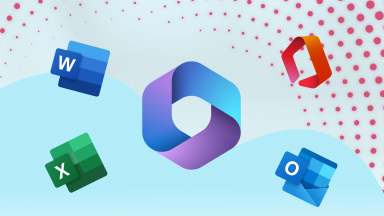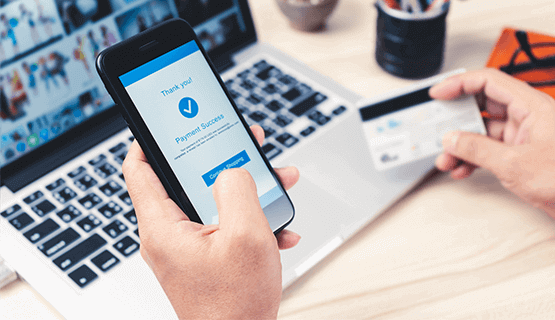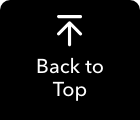We have expanded our payment gateways for your convenience.
Easily pay your Smart Enterprise bills on time through the different digital and on-site channels available to serve you.
Safely transfer money to pay your bills through the official website of your bank.
* Payment posting varies per Online Payment Facility
Easy to follow steps on how to pay your bills through PayMaya:
- Log-in to your PayMaya account.
- Choose "Bills" from the homepage then select "Telecoms" and tap "Smart Communications."
- Provide your 10-digit account number, Amount and Telephone number.
- Select "Continue" to proceed with the Payment Review page.
- Select "Pay" button to settle your Smart Communications bill.
- Wait for PayMaya's confirmation on your payment via SMS.
* Near real-time Payment Posting
Easy to follow steps on how to pay your bills through AUB:
- Visit the AUB online banking website at https://www.aub.com.ph/
- Select “Pay Bills”
- Select the "Source Account Number" or the "AUB account number"
- Chose "SMART" in the biller portion
- Provide necessary fields:
- Subscriber Number
- Subscriber Name
- Subscriber Name
- Amount
- Review the details
- Click the "Pay" button to settle your Smart Communications bill.
* Please allow two (2) banking days payment posting
Easy to follow steps on how to pay your bills through Bancnet online payment:
- Visit www.bancnetonline.com.
- In the homepage, click select your bank.
- Read the BancNet Online terms and conditions and click the "I Agree" button.
- Click Payment.
- Fill out the required fields:
- Biller/Institution
- Account/ Subscriber Number
- Bank Name
- ATM Card Number
- Member Number
- Account Type (Savings or Checking)
- Amount To Be Paid
- Enter your ATM PIN on the onscreen keypad.
- Click the Submit button.
- You will be asked to confirm if the payment details you have entered are correct. Click Ok to complete the transaction.
- You may print the screen that shows your transaction details as your transaction receipt or click “ Close” to conclude the transaction.
* Please allow two (2) banking days payment posting
Easy to follow steps on how to pay your bills through BDO online banking:
- Log in to BDO Online at www.bdo.com.ph.
- Click on "Enrollment Services".
- Under Company/Biller, select SMART then click "Enroll".
- Under the channel of enrollment option, check Online Banking and Mobile Banking.
- Fill out the information needed about your SMART Account and click "Continue".
- After successful registration, you may already pay your bills online.
- Log in to BDO Online Banking at https://www.bdo.com.ph.
- Click "Pay Bills and Reload".
- Select "Bills Payment", then select "Pay Bills".
- Fill out the Payment Details page. Make sure to select the SMART account you enrolled then click submit.
- You will be asked to confirm if the payment details you have entered are correct. Click Proceed to complete the transaction.
* Please allow two (2) banking days payment posting
Easy to follow steps on how to pay your bills through BPI online banking:
- Log in to BPI Online at online.bpi.com.ph or in the BPI Mobile app.
- Click "Payments/Load" then click "Pay Bills".
- Select "Pay Bills" tab and fill up the required details. Remember to select SMART in the "Pay to" drop down list.
- A 6-digit one time pin will be sent to your registered mobile number. Enter the one time pin to proceed with the payment.
- A confirmation message will appear after you have successfully completed your transaction.
* Please allow two (2) banking days payment posting
Easy to follow steps on how to pay your bills through EastWest Bank Online Payment:
- Visit EastWest Bank website at eastwestbanker.com and log-in.
- Click on "View Account Details".
- Select the Account you will use for the payment, then click "Pay a bill".
- A one-time pin will be sent to your registered mobile number. Key in the one-time pin and click "Confirm" to proceed.
- Choose SMART from the enrolled billers, input your payment amount and click "Continue".
- You will be asked to confirm if the payment details you have entered are correct. Click "Confirm" to complete the transaction.
* Please allow two (2) banking days payment posting
Via Maybank2U Online Banking
- Visit the official Maybank PH website https://www.maybank.com.ph, click login and choose Maybank2U.
- Enter username, click “Next”, enter password and click “Login”.
- Select "Bills Payment", then One-Time Bills Payment.
- Select Smart Communications or Sun Cellular as “Biller Institution” and click “Continue”.
- Select source of payment and enter Account Reference Number, Amount, and Effective Date and click “Continue
- Review the transaction, generate and enter Transaction Authorization Code (TAC).
- Transaction is completed and receipt is generated.
Via Maybank2U PH app
- Login to your Maybank2U account using username and password or biometrics.
- Click “Pay” and enter transaction password and proceed.
- Select “Pay Bills”
- Select source of payment, click “New Payee”, and select SMART or SUN CELLULAR”
- Enter Account Reference Number and Subscriber’s Name and click “Continue”.
- Enter amount of transaction and click “Proceed”.
- Review payment details and generate and enter Transaction Authorization Code (TAC).
- Transaction is completed and receipt is generated.
* Note: Client can view nominate the transaction as Favorite Payee/Transaction. Once registered as Favorite Transaction, TAC is no longer required when making a payment.
* Please allow two (2) banking days payment posting
Easy to follow steps on how to pay your bills through Metrobank Direct:
- Visit Metrobank Direct at https://www.metrobank.com.ph/business.
- Log-in to your Metrobank online account.
- Select "Pay Bills".
- Under Special Biller, fill out the following fields:
- Category: Choose Telco
- Biller: Choose SMART
- Subscriber/Account No: Enter SMART account Number
- Reference No: Enter the Statement of Account No (SOA No) which is printed on the bill
- Phone No: Enter your SMART Telephone No. (including area code)
- Under SELECT ACCOUNT TO DEBIT: Choose the Metrobank account you will use for the transaction.
- Enter the payment amount.
- Select "Immediate" for the payment schedule. Then click "Continue".
- After successfully completing the transaction, you will receive a transaction acknowledgment which will serve as your receipt. This will also be sent to your registered email.
* Please allow two (2) banking days payment posting
Easy to follow steps on how to pay your bills through PNB online banking:
- Log-in to portal.pnb.com.ph
- Choose the source account for your payment
- Select SMART as biller
- Enter the exact amount of your payment and 10-digit account number
- Confirm and enter One-Tine-PIN (OTP) sent to your registered mobile number
- Check your email for your receipt
* Please allow two (2) banking days payment posting
Easy to follow steps on how to pay your bills through the PSBank online banking:
- Visit psbank.com.ph and click "Log in" and "Personal".
- Click Pay Bills from the Account Details on the side menu.
- To Pay Bills, choose your source account, biller to be paid, payment amount and payment schedule.
- Click the "Next" button and a transaction summary will be displayed. Password is required to confirm the payment.
- A notification will be displayed upon successful transaction.
* Please allow two (2) banking days payment posting
Easy to follow steps on how to pay your bills through Union Bank Online:
- Visit Unionbank Online at unionbankph.com
- Click on "Pay Bills".
- Select "Biller" and choose your personal account in Union Bank from the list.
- Click Manage Payment and select SMART from the "Biller List" and enter your account and landline number.
- Review the Payment details and submit to complete your transaction.
* Please allow two (2) banking days payment posting
Your safety is our priority! We have expanded our payment gateways for your convenience