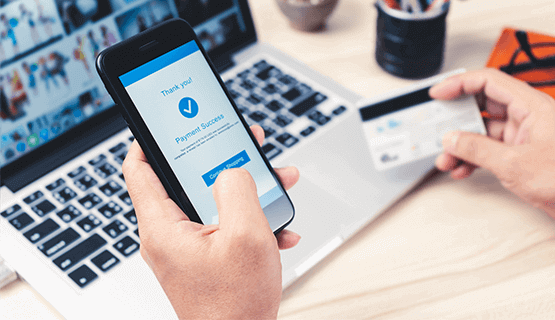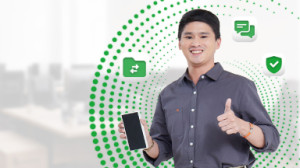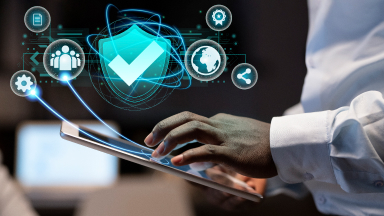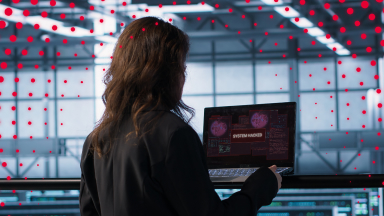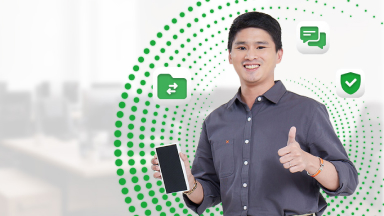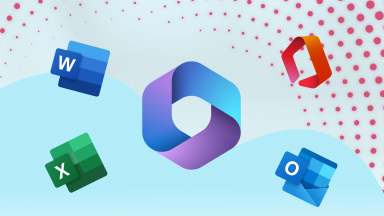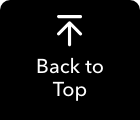We have expanded our payment gateways for your convenience.
Easily pay your PLDT-Smart Enterprise bills on time through the different digital and on-site channels available to serve you.
Safely transfer money to pay your bills through these official online facilities
* Payment Partners may require 10-digit PLDT billing account number. Add leading zeros as needed. Ex: 0651234567
Easy to follow steps on how to pay your bills through Maya:
- Log-in to your Maya account.
- Choose bills from the homepage then select Telecoms and tap PLDT.
- Provide your 10-digit account number, amount and telephone number.
- Select Continue to proceed with the Payment Review page.
- Select Pay button to settle your PLDT bills.
- Wait for Maya's confirmation on your payment via SMS
* Please allow 30 minutes to 6 hours for payment posting.
Easy to follow steps on how to pay your bills through Bayad App:
- Choose Pay Bills from the homepage
- Select Telecoms then choose PLDT.
- Provide your 10-digit account number and the amount to be paid.To save the biller details, type PLDT or set your preferred biller nickname.
- TapNextto continue and wait for your payment confirmation from Bayad App.
* Bayad App may charge a biller service fee in addition to the amount to be paid.
Easy to follow steps on how to pay your bills through Bayad Online:
- Log in to your Bayad Online account at www.online.bayad.com
- From the dashboard, choose Telecoms then choose PLDT.
- Provide your 10-digit account number and the amount to be paid.To save the biller details, type PLDT or set your preferred biller nickname.
- TapNextto continue and wait for your payment confirmation from Bayad Online.
* Bayad Online may charge a biller service fee in addition to the amount to be paid.
Easy to follow steps on how to pay your bills through Coins.PH:
- Choose Pay Bills from the homepage
- Select Telecoms then choose PLDT.
- Provide your 10-digit account number, the amount to be paid and telephone number.
- Slide to payand wait for Coins.ph confirmation on your payment
*Coins.ph may charge a Partner Fee in addition to the amount of the bill payable.
Easy to follow steps on how to pay your bills through GCash:
- Log-In to GCash App
- Select “Pay Bills”
- Look and select PLDT
- Provide necessary fields:
- Account number
- Area code + Telephone number
- Select Service if PLDT Landline or PLDT DSL
- Amount
- E-mail (where Acknowledgement Receipt will be sent)
- Select “Next” at the upper right of the screen
- If details are correct, select “Confirm” at the upper right of screen
- Payment confirmation will appear, and you’ll also receive an e-mail on e-mail address provided
Note: GCash Partnership with CIS Bayad Center and P200.00 minimum payment
* Please allow 30 minutes to 6 hours for payment posting.
Easy to follow steps on how to pay your bills through Shopee:
- Choose “Load & Bills” from the homepage
- Choose “Landline & Internet” then select “PLDT”
- Provide your 10-digit account number and telephone number, and the amount to pay
- Select the preferred payment method then tap “Pay”
- Wait for Shopee’s confirmation on your payment
* Please allow 30 minutes to 6 hours for payment posting.
Easy to follow steps on how to pay your bills through BancNet online payment:
- Log-in to www.bancnetonline.com.
- In the homepage, click select your bank.
- Read the BancNet Online terms and conditions and click the "I Agree" button.
- Click Payment.
- Fill out the required fields:
- Biller/Institution
- Account/ Subscriber Number
- Bank Name
- ATM Card Number
- Member Number
- Account Type (Savings or Checking)
- Amount To Be Paid
- Enter your ATM PIN on the onscreen keypad.
- Click the Submit button.
- You will be asked to confirm if the payment details you have entered are correct. Click Ok to complete the transaction.
- You may take a screenshot of the page that shows your transaction details as your transaction receipt or click “ Close” to conclude the transaction.
* Please allow two (2) banking days for payment posting.
Easy to follow steps on how to pay your bills through BDO online banking:
- Log in to BDO Online at www.bdo.com.ph.
- Click on "Enrollment Services".
- Under Company/Biller, select PLDT then click "Enroll".
- Under the channel of enrollment option, check Online Banking and Mobile Banking.
- Fill out the information needed about your PLDT Account and click "Continue".
- After successful registration, you may already pay your bills online.
- Log in to BDO Online Banking at https://www.bdo.com.ph.
- Click "Pay Bills and Reload".
- Select "Bills Payment", then select "Pay Bills".
- Fill out the Payment Details page. Make sure to select the PLDT account you enrolled then click submit.
- You will be asked to confirm if the payment details you have entered are correct. Click Proceed to complete the transaction.
* Please allow two (2) banking days for payment posting.
Easy to follow steps on how to pay your bills through BPI online banking:
- Log in to BPI Online at online.bpi.com.ph or in the BPI Mobile app.
- Click "Payments/Load" then click "Pay Bills".
- Select "Pay Bills" tab and fill up the required details. Remember to select PLDT in the "Pay to" drop down list.
- A 6-digit one time pin will be sent to your registered mobile number. Enter the one time pin to proceed with the payment.
- A confirmation message will appear after you have successfully completed your transaction.
* Please allow two (2) banking days for payment posting.
Easy to follow steps on how to pay your bills through China Bank Online:
- Visit China Bank website at chinabank.ph and log-in your account.
- Click on "Transaction", then "Bills Payment" and "Pay Your Bills".
- Fill out the required information.
- Choose PLDT from the biller name then enter your account number and payment amount.
- Select the China Bank account you will use for the transaction and select "Pay Now" for the payment type.
- Click continue to proceed with the payment.
- You will need to enter your user ID and secondary password to complete the transaction.
* Please allow two (2) banking days for payment posting.
Easy to follow steps on how to pay your bills through EastWest Bank Online Payment:
- Visit EastWest Bank website at eastwestbanker.com and log-in.
- Click on "View Account Details".
- Select the Account you will use for the payment, then click "Pay a bill".
- A one-time pin will be sent to your registered mobile number. Key in the one-time pin and click "Confirm" to proceed.
- Choose PLDT from the enrolled billers, input your payment amount and click "Continue".
- You will be asked to confirm if the payment details you have entered are correct. Click "Confirm" to complete the transaction.
* Please allow two (2) banking days for payment posting.
Easy to follow steps on how to pay your bills through HSBC online payment:
- Log in to www.hsbc.com.ph.
- Select the account you will use for the online payment.
- Select the 'Move money' button above your transaction list.
- In the next page, you can select payees you've paid in the past. If this is your first time using HSBC online payment to pay for your bill, you can set up a new payee by selecting the 'New payee' tab.
- Select PLDT from the bill payment merchant list.
- Provide the information needed like the merchant's account number and amount.
- Submit the details to complete your transaction.
* Please allow two (2) banking days for payment posting.
Easy to follow steps on how to pay your bills through Metrobank Direct:
- Visit Metrobank Direct at personal.metrobankdirect.com.
- Log-in to your Metrobank online account.
- Select "Pay Bills".
- Under Special Biller, fill out the following fields:
- Category: Choose Telco
- Biller: Choose PLDT
- Subscriber/Account No: Enter PLDT account Number
- Reference No: Enter the Statement of Account No (SOA No) which is printed on the bill
- Phone No: Enter your PLDT Telephone No. (including area code)
- Under SELECT ACCOUNT TO DEBIT: Choose the Metrobank account you will use for the transaction.
- Enter the payment amount.
- Select "Immediate" for the payment schedule. Then click "Continue".
- After successfully completing the transaction, you will receive a transaction acknowledgment which will serve as your receipt. This will also be sent to your registered email.
* Please allow two (2) banking days for payment posting.
Easy to follow steps on how to pay your bills through PNB online banking:
- Log-in to portal.pnb.com.ph
- Choose the source account for your payment
- Select PLDT as biller
- Enter the exact amount of your payment and 10-digit account number
- Confirm and enter One-Time-PIN (OTP) sent to your registered mobile number
- Check your email for your receipt
* Please allow two (2) banking days for payment posting.
Easy to follow steps on how to pay your bills through the PSBank online banking:
- Visit psbank.com.ph and click "Log in" and "Personal".
- Click Pay Bills from the Account Details on the side menu.
- To Pay Bills, choose your source account, biller to be paid, payment amount and payment schedule.
- Click the "Next" button and a transaction summary will be displayed. Password is required to confirm the payment.
- A notification will be displayed upon successful transaction.
* Please allow two (2) banking days for payment posting.
Easy to follow steps on how to pay your bills through RCBC online banking:
- Visit the RCBC website at rcbconlinebanking.com and log-in.
- Click on "Pay Bills".
- Select PLDT from the "Pay to" drop down list.
- Click on "List of Billers", then, select "Telcos" then choose "PLDT".
- Fill out all the required information then click "Submit" to complete your transaction.
- You will receive an email confirmation after you have completed your payment.
* Please allow two (2) banking days for payment posting.
Easy to follow steps on how to pay your bills through Robinsons Savings Bank Online:
- Visit Robinsons Saving Bank website at online.robinsonsbank.com.ph and log-in.
- Click on "Pay a Bill" and click "Payee".
- Select PLDT from the list of billers.
- Provide your PLDT account and phone number.
- Select the savings account you will use and enter your payment amount.
- Select your payment date.
- Click pay to finish your transaction.
* Please allow two (2) banking days for payment posting.
Easy to follow steps on how to pay your bills through Security Bank online banking:
- Log-in to https://www.securitybank.com/
- Under Payment & Transfers tab, select "Pay Bills".
- Choose PLDT from the Biller dropdown list then enter your 10-digit PLDT account number.
- Enter your payment amount.
- Select the Security Bank account you will use for the transaction.
- Select your payment schedule.
- Click Submit.
- Review your payment details and click Confirm.
* Please allow two (2) banking days for payment posting.
Easy to follow steps on how to pay your bills through UnionBank Online:
- Visit UnionBank Online at unionbankph.com
- Click on "Pay Bills".
- Select "Biller" and choose your personal account in UnionBank from the list.
- Click Manage Payment and select PLDT from the "Biller List" and enter your account and landline number.
- Review the Payment details and submit to complete your transaction.
Your safety is our priority! We have expanded our payment gateways for your convenience